Troubleshooting RIB® Relays
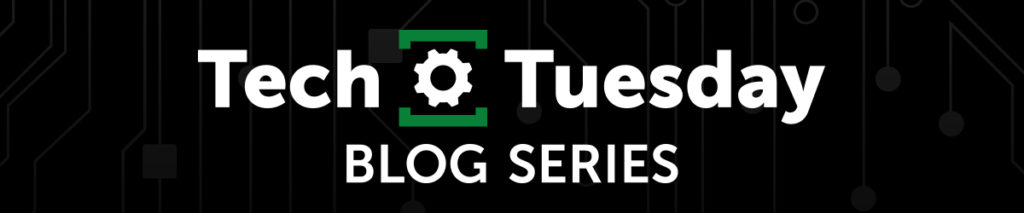
Troubleshooting RIB® Relays
The system was designed long ago, all the parts were specified and the installation is finally complete. There is just one problem, something is not working as expected. Now the real fun begins. Troubleshooting a large system with many devices takes a methodical approach, and it is often time consuming and frustrating. Since RIBs typically find their home between a controller or sensor and a load, verifying their operation as part of the larger system is another task on the troubleshooting list. Fortunately, most of our basic RIB relays can be tested without much effort, and the rest of this blog with explain how that can be done.
Our relays can be thought of as having two sides, the coil (or control) side, and the contact (or load) side. These are represented on the left and right side of our data sheet diagrams respectively (see Figures 1 and 2 below). For the purposes of this blog, I will be discussing how to troubleshoot the RIBU1C, but the same principles can be applied to most of our relay products. To begin troubleshooting your RIB, you will need a multimeter (for resistance and voltage measurements) and a voltage source compatible with the coil voltage requirements. Make sure the voltage source can supply enough current at the rated voltage to energize the relay. The current requirement can be found on the product data sheet in the “Coil Current” section.
Troubleshooting Steps:
These are general steps that will cover most of our Pilot and Power Series relays. When applying voltage to the input of any device, verify the product is rated to accept that voltage.
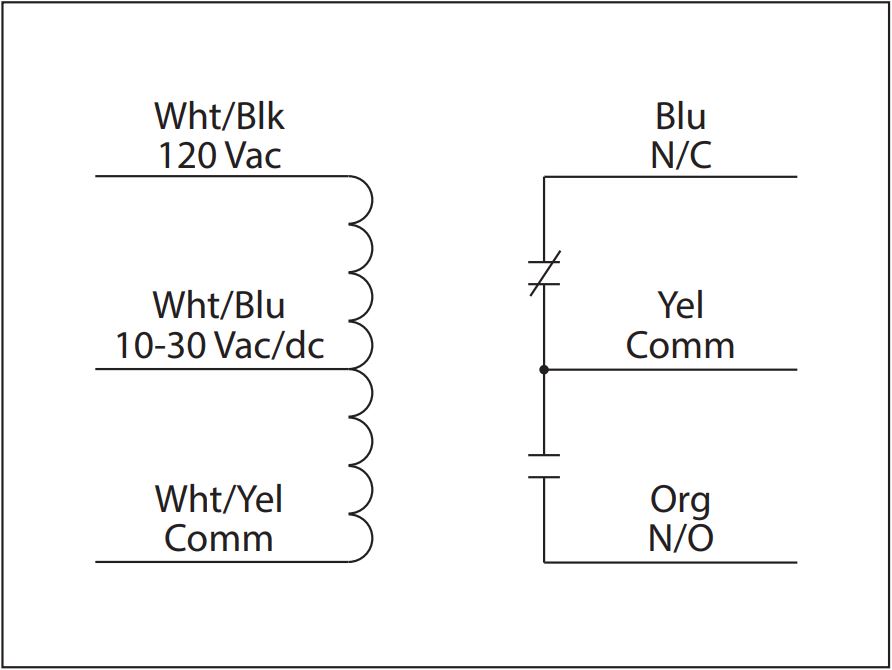
Verify normal contact states
- Remove all wire connections to the RIB. This will eliminate external variables and leave only the relay as shown in Figure 1.
- Set the multimeter to read resistance and connect the probes to the Blue and Yellow wires, which is the Normally Closed (N/C) contact. The meter should read a very low resistance (<1Ω).
- Next, connect the probes to the Orange and Yellow wires, which is the Normally Open (N/O) contact. The meter should read near infinite resistance (typically displaying “0L”).
Verify coil operation
- Apply 120 Vac to the Wht/Blk and Wht/Yel wires. When doing so, listen for a “click” sound (some models are louder than others). This sound is the relay state changing, and it can be heard when voltage is applied and removed.
- While voltage is applied to the coil input, the red LED on the unit will be ON.
- With voltage still applied, measure the resistance of the contacts again. They should be the opposite of what they were before. The meter should read <1Ω between the Orange and Yellow wires (N/O contact) and infinite resistance (0L) between the Blue and Yellow wires (N/C contact).
- Next, remove the 120 V source and connect a 10-30 Vac/dc source to the Wht/Blu and Wht/Yel wires.
- The LED on the unit should turn ON and the same “click” should be heard.
- Again, measure the contact resistance and verify there is <1Ω between Orange and Yellow and infinite resistance (0L) between the Blue and Yellow wires.
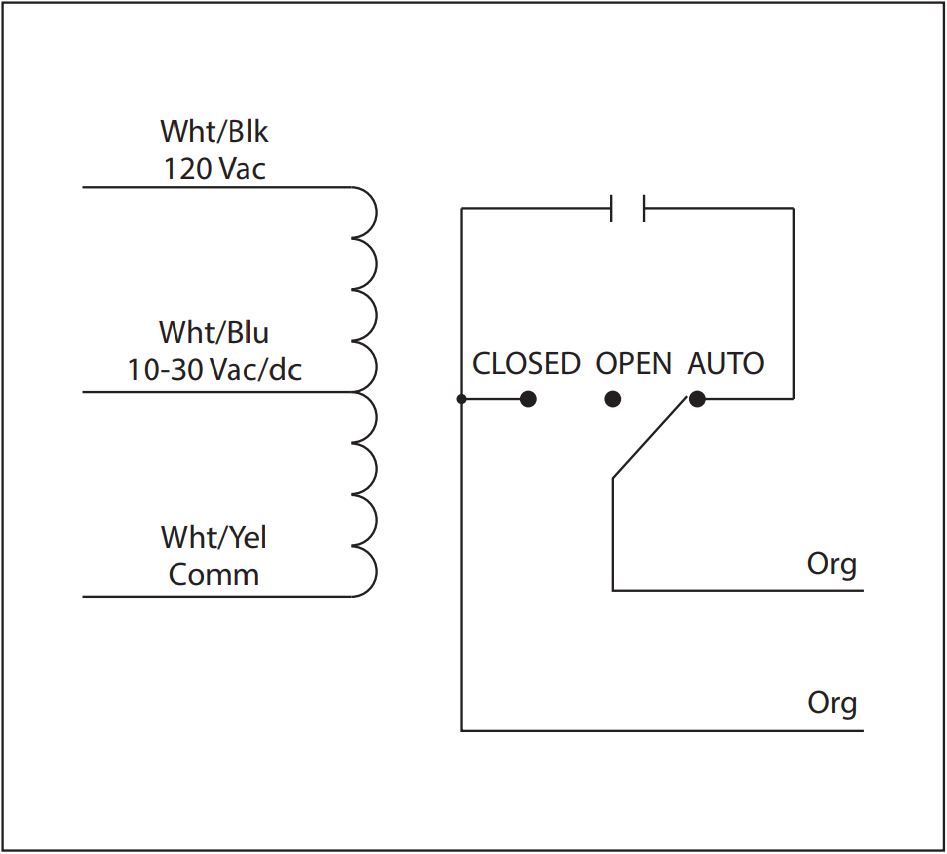
Checking contacts on models with an H/O/A switch, RIBU1S for this example (see Figure 2)
- Remove any connections to the wires on the unit.
- Set the multimeter to read resistance and connect the probes to the two Orange wires. The RIBU1S in this example has one N/O contact.
- Put the H/O/A switch in the Auto position.
- The multimeter should read infinite resistance (0L).
- Move the switch to the Open position. The multimeter should still show the same reading.
- Now move the switch to the Closed position. The multimeter should read <1Ω.
To check the coil input on a model with an H/O/A switch, put the switch in the Auto position and perform the “Verify coil operation” steps above. In Steps 3 and 6, only the appropriate contact (N/O or N/C) needs to be checked. If the unit being tested passes all the troubleshooting steps above, it is functioning as designed.
As always, our Technical Support team is here to help if you require additional assistance.
